Password Protection
Overview | Add a User | Delete a User | Change the Password for a UserOverview
The Password Protection Tool allows you to apply password protection to directories.
From the Administration home page, click on the blue text of your sitename. Click on the secondary navigation menu link "Tool Box". Click on the link "Password Protection".
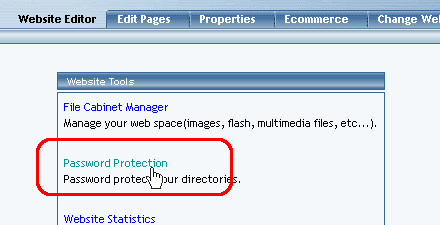
Select a directory to apply password protection to in the drop-down box at the top of the new window. When the directory has been selected, click on the button "Activate Password Protection".

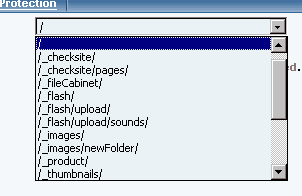
The Password Protection Tool will then reload the page. It will also inform you that the directory you are working with has password protection enabled. To disable password protection for the currently selected directory, click on the button "Disable Password Protection".
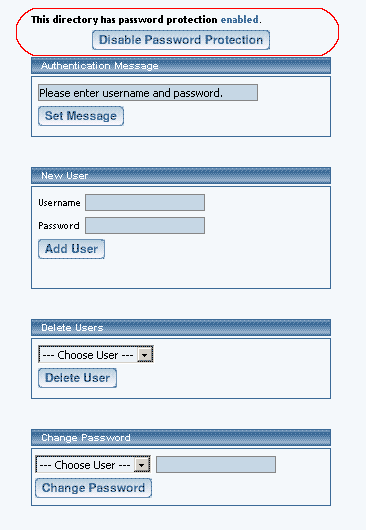
Specify the message that you would like to display to visitors to the password protected directory in the text field in the section "Authentication Message". When done specifying your message, click on the button "Set Message". Your current Authentication Message is also displayed.
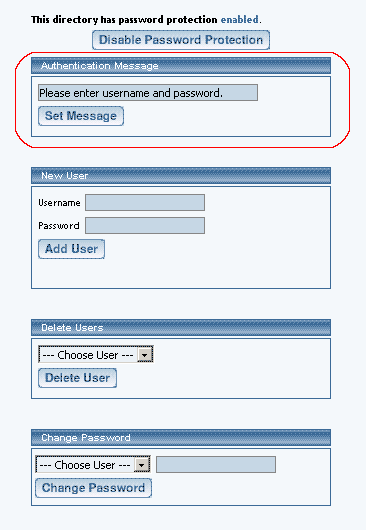
To add a new user for the password protected directory, enter in a username and password in the section "New User". Please keep in mind that the username and password can only consist of letters and numbers. When done, click on the button "Add User" to add your new user.
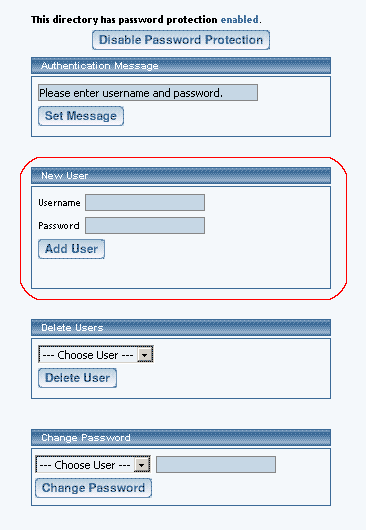
Once the Password Protection Tool detects that you have at least one user, you will have additional sections of "Delete Users" and "Change Password" below the section "New User".
To delete a user, select the username that you would like to delete, and then click on the "Delete User" button.
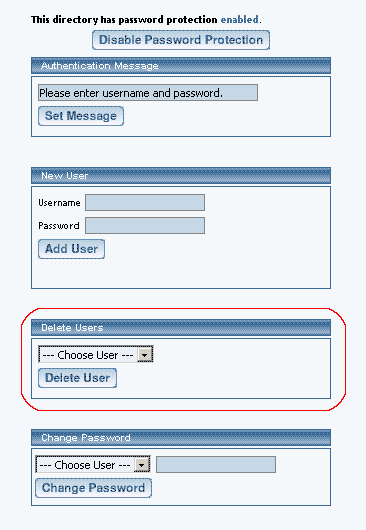
To change the password for a user, select the username in the drop-down menu, enter in a new password, then click on the button "Change Password".
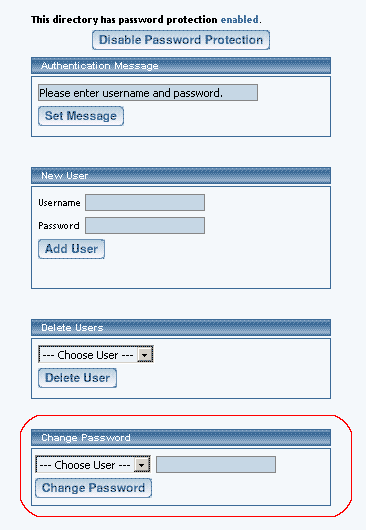
Please keep in mind that if you set up a password protected directory, a file in this directory must be linked to directly. For example, let's say you create a folder called "mynewfolder" and you move (or copy) a file to that folder called "testfile.txt". If your domain name is "mydomainname.com", then the link to that file would be www.mydomainname.com/mynewfolder/testfile.txt. You would not be able to just link to "www.mydomainname.com/mynewfolder" as this will give you an error since the listing of the entire contents of the directory is not permitted.