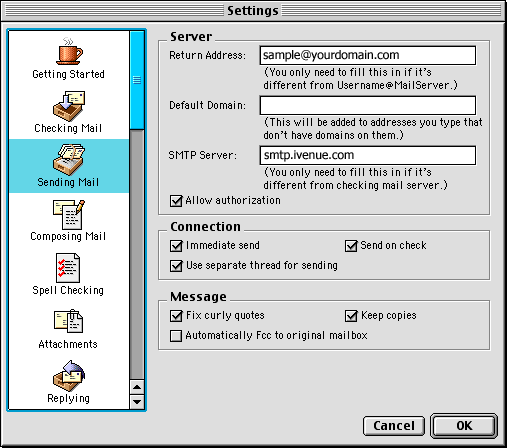| How to Set Up Eudora 5.x for Macintosh to Send and Receive Email | |
|
|
|
Follow
the steps below to set up Eudora 5.x for Macintosh to send and receive
email.
|
|
How
to Set Up Eudora 5.x for Macintosh to Send and Receive Email
|
-
You will need the email server settings for your domain in order to complete this walkthrough. Please print or write down the information that is displayed for use during this walkthrough
-
Open Eudora 5.

-
From the Special menu, choose Settings.
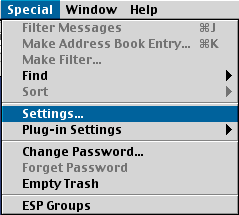
-
Click the Getting Started icon.
-
In the Username field, type your full email address (e.g., sample@yourdomain.com).
-
In the Mail Server field, type your Incoming mail server (POP) as pop3.ivenue.com.
-
In the Real Name field, type your name.
-
In the SMTP Server field, type smtp.ivenue.com. Note: Some ISP's require that you always use their SMTP servers. Ask your ISP if you are not sure.
-
In the Return Address field, type your full email address (e.g., sample@yourdomain.com).
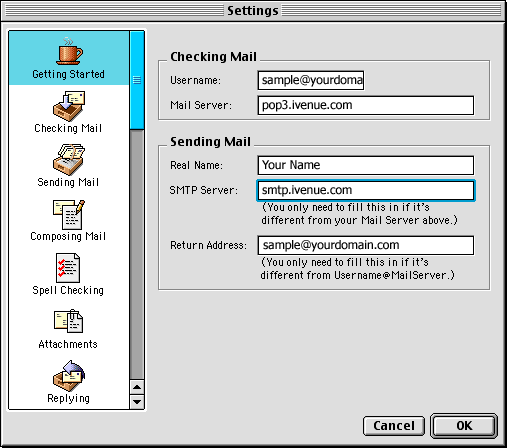
-
Click the Checking Mail icon.
-
Click the POP radio button in the Mail Protocol area.
- Optional: If you would like to use both Eudora and webmail to access your e-mail, check the box for Leave on server for _____ days.
-
Click the Sending Mail icon.
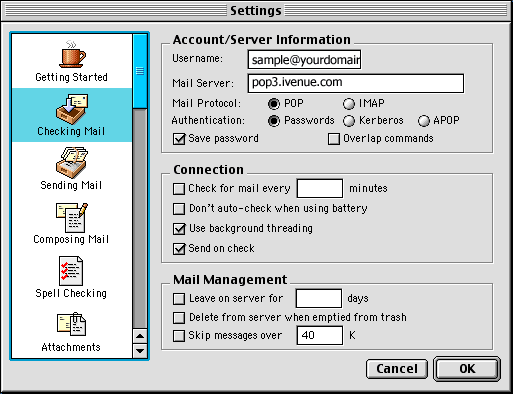
-
Check the box next to Allow authorization.
-
Click the OK button.