Edit UPS Drop-off/Pickup Option
Related Links: 10-Step Guide on Setting Up E-commerce | Shipping MethodsOverview | Add UPS Method | Drop-off/Pickup
Overview
This page lists the steps to follow to change the UPS drop-off/pickup option that has been set for the UPS shipping method. The steps followed are the same as adding a new UPS shipping method, but only to the point of selecting the drop-off/pickup method and updating.
Navigation: Click on the "Ecommerce" text link located at the top of any main administration page. Click on the "Product Catalog Rules" text link. The "Discount Rules Administration" page will load in a new window. Click on the "Shipping" text link located at the top of the administration page.
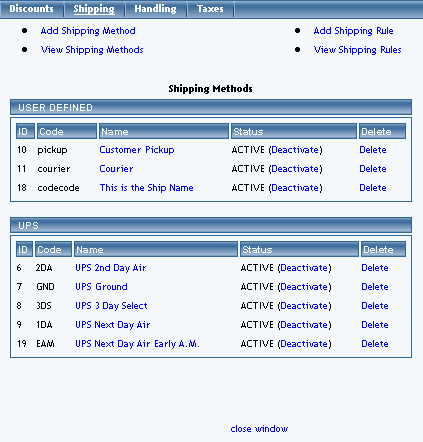
The shipping administration page lists all existing shipping methods and shipping rules.
To view only shipping methods, click on the "Shipping Methods" text link at the top of the page. You muct first follow the steps to add a UPS shipping method in order to edit the drop-off/pickup option.

Adding a UPS Shipping Method
Adding integrated UPS shipping methods that automatically calculate shipping charges.
Navigation: Click on the "UPS" text link located at the top of the "add a shipping method" administration page.
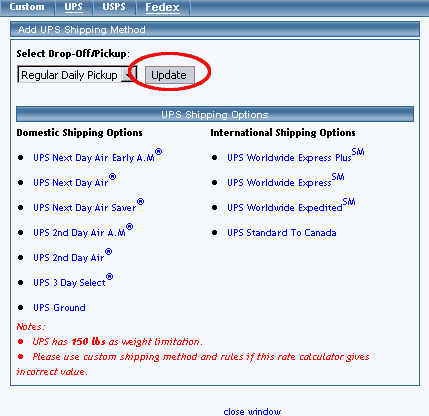
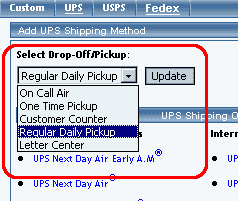
Drop-off/Pickup:
Select the method of pickup from the drop-down menu provided, and click on the "Update" button. This option defines how packages will be delivered or picked up by UPS. Once you have done this, you can close the window, no further steps are necessary to change the option.
10-Step Guide on Setting Up Ecommerce
Shipping Methods
Back