Package Shipping Methods
Related Links: 10-Step Guide on Setting Up Ecommerce | Product Catalog Management | Package Management PageOverview
Package shipping methods are used to tell the software which choices to give a customer for shipping when purchasing a package. This would only be necessary if a Web site owner does not want to ship the package via all available methods.
Use this section to view, remove, add, activate, or deactivate custom shipping methods for a package. If "use all shipping methods" is selected on the main package administration page, then no custom shipping methods will be available.
Navigation: Click on the main "Ecommerce" link at the top of any main administration page. Click on the main "Ecommerce" link at the top of any main administration page.

Click on the "Product Catalog Management" text link to load the product catalog management page.
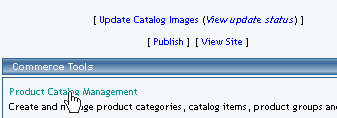
Select an existing package from the drop-down menu in the item section and click the "Edit" button, or click on the "new" button to create and name a new package.
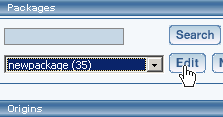
The package management page will load in a new browser window.
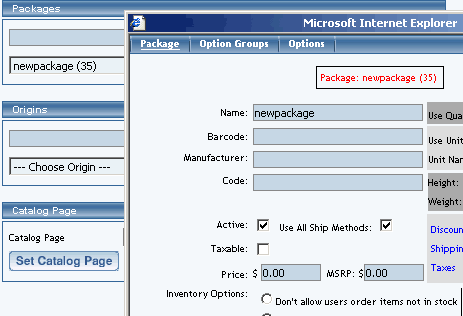
Access the package management page by either creating a new package or by selecting an package to edit from the item drop down menu. The package management page will load in a new browser window.
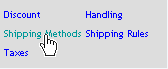
If "use all shipping methods" is selected on the main item administration page, then no custom shipping methods will be available for the package. If necessary, disable the "use all shipping methods" option before proceeding.
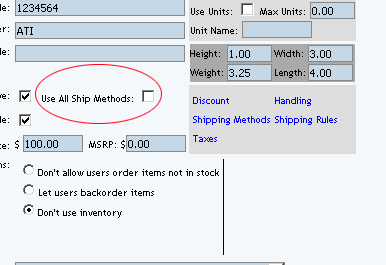
Shipping methods applied to packages will override the shipping methods available to any items used in any option group, but only for the package options and not the original item. Shipping method combinations can be viewed or modified through the custom shipping methods administration page.
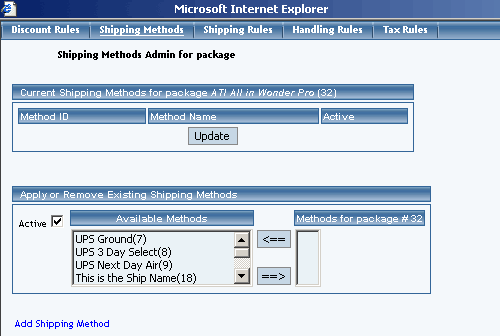
To add a new shipping method, click on the "Add Shipping Method" text link. The custom shipping methods administration page will load in a new browser window.
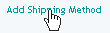
To Apply an existing custom shipping method to the package, highlight the shipping method from the "Available Methods" list, located in the "Apply or Remove Existing Shipping Rules" section. Click on the right arrow button.
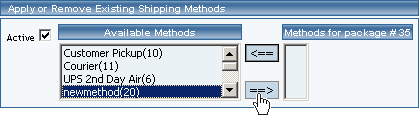
The page will refresh with the selected shipping method now populated in the "Current Shipping Methods" section. More than one shipping method may be selected by highlighting multiple methods.
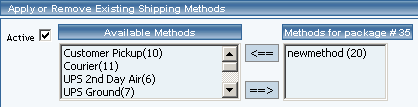
To remove an existing shipping method from the package, highlight the method from the "Current Shipping Methods" list. Click on the left arrow button.
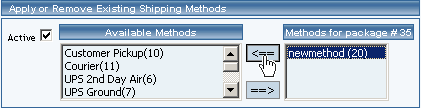
The page will refresh with the selected method now populated in the "Available Methods" section. More than one method may be selected by highlighting multiple methods.
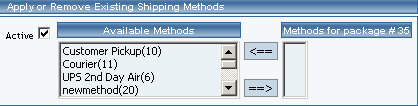
To activate or deactivate a shipping method currently applied to a package, click or unclick the selection box next to the method to change, located in the "Shipping Methods Details" section.
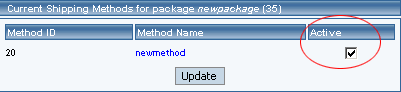
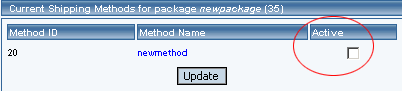
Click the "Update" button. The current page will refresh showing the desired changes.

To view the shipping method package details of a currently applied method, click on the name, located in the "Methods Details" section. The shipping method details for packages page will load in a new browser window.
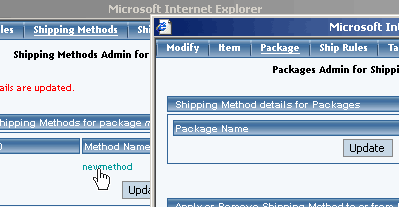
-
Shipping Method Details for Packages
View and manage the shipping method details for all packages using the selected method.
All items that this method is currently applied to will be listed under the "Shipping Method Details for Items" section. A list of packages that have "use all shipping methods" enabled will also display at the bottom of the screen.
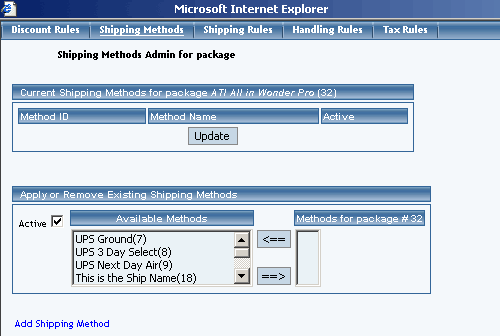
The shipping method can be activated or deactivated for any package in the list. Toggle the selection box under "Active" next to the item to modify to change the status. Click the "Update" button to save changes.
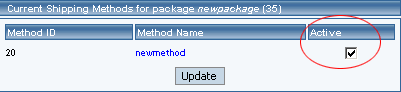
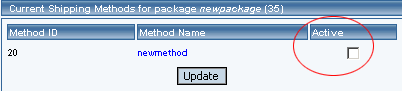

To view the details of any package in the list, click on the item name. The package management page will load in a new window.
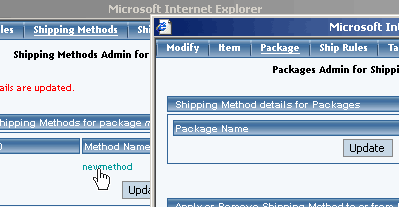
To add or remove a shipping method to or from a package, use the "Apply or Remove Methods for Packages" section located toward the bottom of the administration page.
To add a package to the method, click on the name of the package under the "Available Methods" heading. Click the "right arrow" button. The page will refresh with the package now located under the "Items Using Methods" heading.
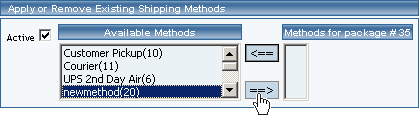
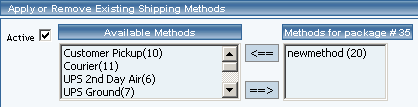
To remove a package from the method, click its name under the "Items Using Method" heading. Click the "left arrow" button. The page will refresh with the package now located under the "Available Packages" heading.
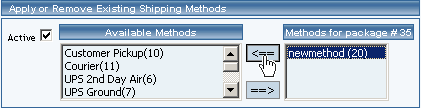
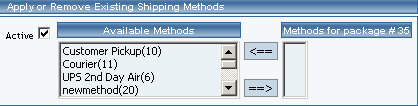
Package Management Page
Product Catalog Management
10-Step Guide on Setting Up Ecommerce
Back to the Previous Page