Package Option Group Shipping Rules
Related Links: 10-Step Guide on Setting Up E-commerce | Package Option GroupsOverview | Package Option Group Shipping Details
Overview
When any user-defined shipping method is used for a package, a shipping rule may be applied, which tells the software how to calculate the shipping charges. Shipping rules applied to a package option group will not be applied to the base package, only the group.
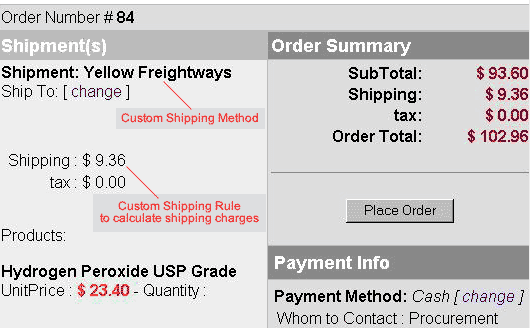
An example of a user-defined shipping method and shipping rule at the "finalize checkout" stage
Use this section to view, remove, add, activate, or deactivate custom shipping rules for a package. Shipping rules may be set up for user-defined "custom" shipping methods only. Shipping rules for the package are based on the main package item, and once a shipping rule is applied, any global shipping rules will be deactivated for the package. View, remove, add, activate, or deactivate option group specific shipping rules.
This feature will only be available for package option groups that contain items which have the "Use all shipping methods" option selected.
Navigation: Click on the main "Ecommerce" link at the top of any main administration page. Click on the "Product Catalog Management" text link to load the product catalog management page.
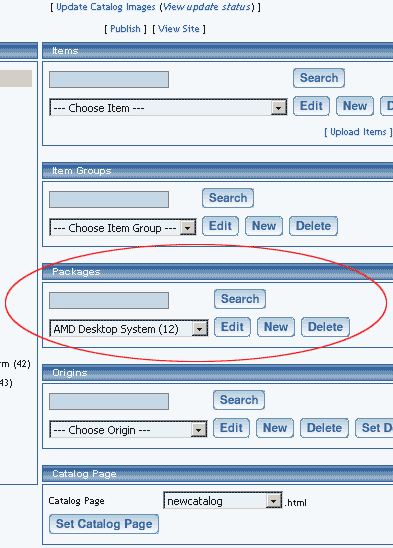
Select an existing package from the drop-down menu in the item section and click the "Edit" button, or click on the "new" button to create and name a new package. The package management page will load in a new browser window.
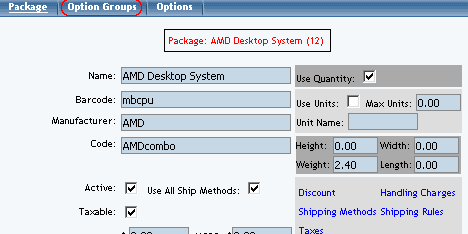
Click on the "Option Groups" text link at the top of the administration page. The option groups administration page will load.
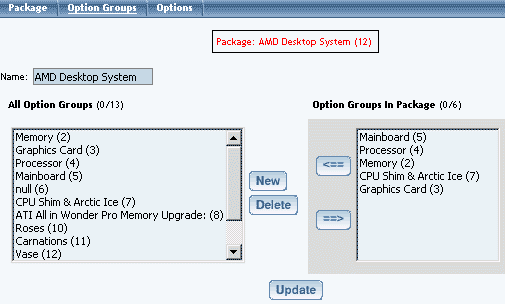
Select an option group from the "Option Groups in Package" list on the right-hand side of the administration page. Click on the "edit" button.
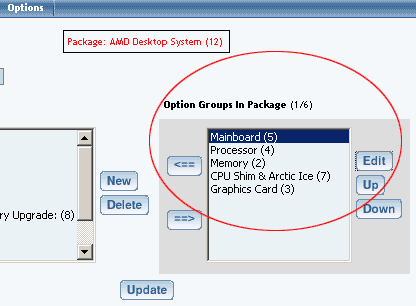
The details for option group administration page will load. Click on the "Shipping Rules" text link. The package option group shipping rules administration page will load in a new window.

To add a new shipping rule, click on the "Add Shipping Rule" text link. The add shipping rule administration page will open in a new browser window.

To Apply an existing shipping rule to the option group, highlight the rule from the "Available Methods" list, located in the "Apply or Remove Existing Shipping Rules" section. Click on the right arrow button. The page will refresh with the selected rule now populated in the "Rules for Option Group" list. More than one rule may be selected by highlighting multiple rules.

To remove an existing custom rule from the option group, highlight the rule from the "Rules for Option Group" list. Click on the left arrow button. The page will refresh with the selected rule now populated in the "Available Rules" section. More than one rule may be selected by highlighting multiple rules.

To activate or deactivate a rule currently applied to the option group, click or unclick the selection box next to the rule to change, located in the "Current Shipping Rules for Option Group" section. Click the "Update" button. The current page will refresh showing the desired changes.

To view the details of a currently applied rule, click on rule number, located in the "Current Shipping Rules for Option Group" section. The shipping rule details for option groups page will load in a new browser window. This page is used to view and manage which option groups the rule is currently applied to.
To view the details of the shipping method, click on the shipping method. The shipping method details administration page will load in a new window.

Back to the Top of the Page
Shipping Rule Details for Option Groups
View and manage the shipping rule details for all option groups using the selected shipping rule.
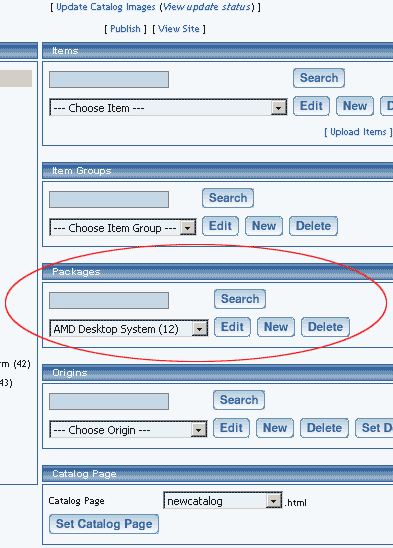
Navigation: Click on the main "Ecommerce" link at the top of any main administration page. Click on the "Product Catalog Management" text link to load the product catalog management page.
Select an existing package from the drop-down menu in the item section and click the "Edit" button, or click on the "new" button to create and name a new package. The package management page will load in a new browser window.
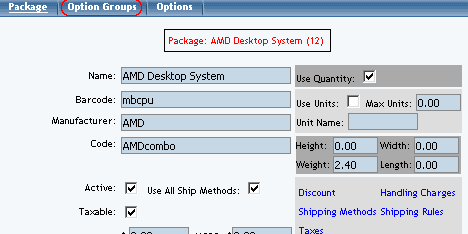
Click on the "Option Groups" text link at the top of the administration page. The option groups administration page will load.
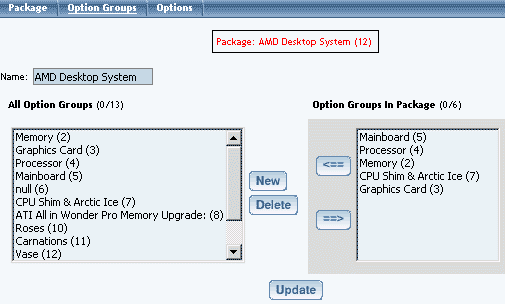
Select an option group from the "Option Groups in Package" list on the right-hand side of the administration page. Click on the "edit" button.
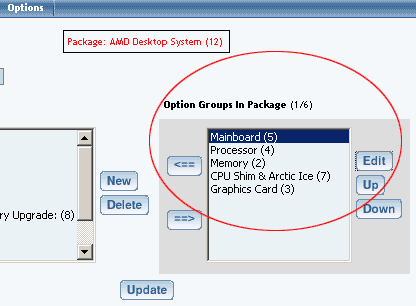
The details for option group administration page will load. Click on the "Shipping Rules" text link. The package option group shipping rules administration page will load in a new window.

To view the details of a currently applied rule, click on the name of the rule, located in the "Current Shipping Rules for Option Group" section. The shipping rule details for option groups page will load in a new browser window.

All option groups that the rule is currently applied to will be listed under the "Current Shipping Rules for Option Groups" section.

The shipping rule can be activated or deactivated for any option group in the list. Toggle the selection box under "Active" next to the item to change to change the status. Click the "Update" button to save changes.

To view the details of any option group in the list, click the applicable name. The option group management page will load in a new window.

To add or remove option groups from the shipping rule, use the "Apply or Remove Shipping Rules" section located toward the bottom of the administration page.
To add an option group to the rule, click on the name of the option group under the "Available Rules" section. Click the "right arrow" button. The page will refresh with the item now located under the "Rules for Option Group..." section.

To remove an option group from the rule, click on the name of the option group under the "Rules for Option Group..." section. Click the "left arrow" button. The page will refresh with the item now located under the "Available Rules" section.

Back to Package Option Groups
10-Step Guide on Setting Up Ecommerce
Back