Ecommerce Component
Item
Related Links: How to Add a Component | How to Modify a Component | Editing BasicsOverview | Edit Item
Overview
Item components allow you to add a specialized component to your page. This component allows visitors to your Web site to purchase a specific product from your Product Catalog.
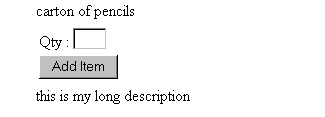
To add an Item Component to the page, click on "Page" in the top-left corner of the Page Editor. Click on "Other". Click on "Item".
Back to the Top of the Page
Edit Item
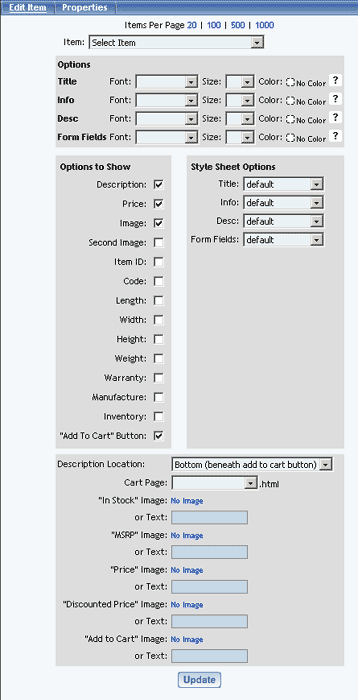
The first option, which is required, is a drop-down menu to select your product that the item component will be linked to. This drop-down menu will conatin a list of every product (both active and inactive products) in your Product Catalog. Please keep in mind that the Item Component will only allow you to assign an item/product to the component. You cannot assign packages or item groups to this component.
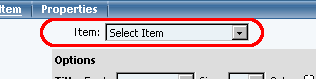
The gray sections for "Options", "Options to Show", and "Style Sheet Options" allow you to specify how the Item Component will be displayed on the Web page. Click here for more information on the display options for items. Click here for more information on Style Sheets.
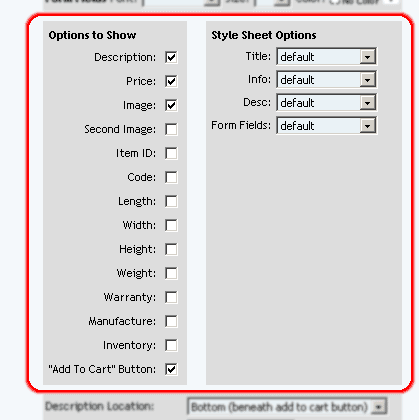
The final gray section has other options for display on the page.
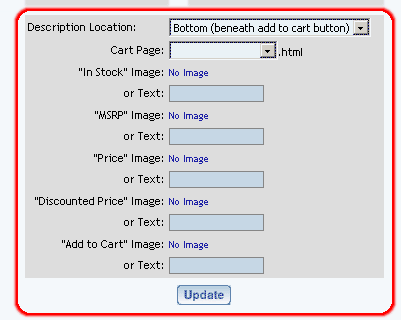
You can specify the layout of the description of the product with respect to the "Add to Cart" button by using the drop-down menu next to the text "Description Location".
Specify the page you are using as the cart page (for checkout of your Web site) that has the Cart Component by using the drop-down menu next to the text "Cart Page".
If you have your own "Add to Cart" button or image, click on the text "No Image" to select an image. Otherwise, the system will create a generic form button with the text you specify in the text field next to the text "or Text:".
When done specifying all of your options for the component, click on the button "Update" to save your changes to the component.
Editing Basics
Back to the Previous Page